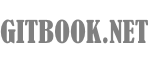使用Python解釋器
Python的解釋器通常安裝在/usr/local/bin/python在這些機器上(如有),將在/usr/local/bin目錄在Unix Shell的搜索路徑使得它可以通過輸入命令來啟動它:
到shell中。由於目錄的選擇是一個安裝選項,在其他地方都是可能的;請與Python用戶或係統管理員聯係告知。(例如,在/usr/local/python就是一個很常見的選擇。)
On Windows machines, the Python installation is usually placed in C:\Python27, though you can change this when you’re running the installer. To add this directory to your path, you can type the following command into the command prompt in a DOS box:
Typing an end-of-file character (Control-D on Unix, Control-Z on Windows) at the primary prompt causes the interpreter to exit with a zero exit status. If that doesn’t work, you can exit the interpreter by typing the following command: quit().
The interpreter’s line-editing features usually aren’t very sophisticated. On Unix, whoever installed the interpreter may have enabled support for the GNU readline library, which adds more elaborate interactive editing and history features. Perhaps the quickest check to see whether command line editing is supported is typing Control-P to the first Python prompt you get. If it beeps, you have command line editing; see Appendix Interactive Input Editing and History Substitution for an introduction to the keys. If nothing appears to happen, or if ^P is echoed, command line editing isn’t available; you’ll only be able to use backspace to remove characters from the current line.
The interpreter operates somewhat like the Unix shell: when called with standard input connected to a tty device, it reads and executes commands interactively; when called with a file name argument or with a file as standard input, it reads and executes a script from that file.
A second way of starting the interpreter is python -c command [arg] ..., which executes the statement(s) in command, analogous to the shell’s -c option. Since Python statements often contain spaces or other characters that are special to the shell, it is usually advised to quote command in its entirety with single quotes.
Some Python modules are also useful as scripts. These can be invoked using python -m module [arg] ..., which executes the source file for module as if you had spelled out its full name on the command line.
When a script file is used, it is sometimes useful to be able to run the script and enter interactive mode afterwards. This can be done by passing -ibefore the script.
2.1.1. Argument Passing
When known to the interpreter, the script name and additional arguments thereafter are turned into a list of strings and assigned to the argv variable in the sys module. You can access this list by executing import sys. The length of the list is at least one; when no script and no arguments are given, sys.argv[0]is an empty string. When the script name is given as '-' (meaning standard input), sys.argv[0] is set to '-'. When -c command is used, sys.argv[0] is set to '-c'. When -m module is used, sys.argv[0] is set to the full name of the located module. Options found after -c command or -m module are not consumed by the Python interpreter’s option processing but left in sys.argv for the command or module to handle.
2.1.2. Interactive Mode
When commands are read from a tty, the interpreter is said to be in interactive mode. In this mode it prompts for the next command with the primary prompt, usually three greater-than signs (>>>); for continuation lines it prompts with the secondary prompt, by default three dots (...). The interpreter prints a welcome message stating its version number and a copyright notice before printing the first prompt:
Continuation lines are needed when entering a multi-line construct. As an example, take a look at this if statement: