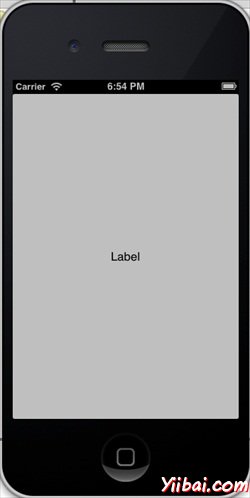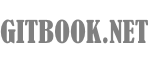IOS - 通用應用程序
介紹
通用應用程序是一個二進製為iPhone和iPad設計的應用程序。這有助於代碼重用,並有助於更快地更新。
涉及到以下步驟
1. 創建一個簡單的 View based application.
2. 將文件名 ViewController.xib 變更成 ViewController_iPhone.xib如下圖所示,在“ file inspector“(文件檢查)在右手側。
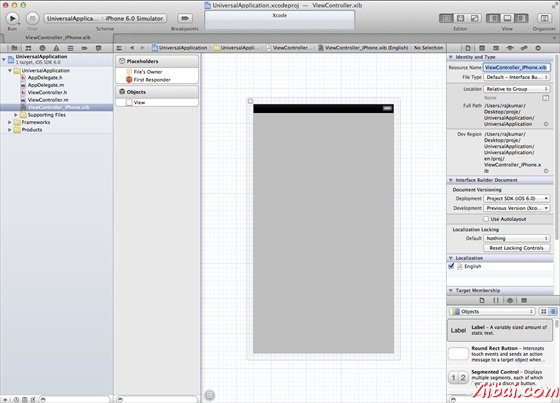
3. 選擇 File -> New -> File... 然後選擇分段 "User Interface" 並選擇 View. 點擊下一步 Next.
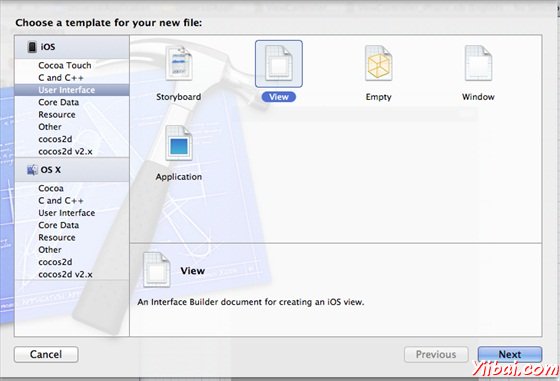
4. 現在選擇設備家族為 iPad,然後單擊下一步。
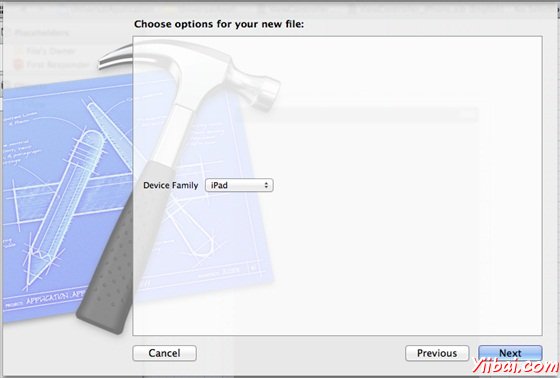
5. 保存文件為 ViewController_iPad.xib 並選擇創建.
6. 添加一個標簽,在屏幕中心在兩個ViewController_iPhone.xib 和 ViewController_iPad.xib
7. 現在在 ViewController_iPad.xib 中選擇 identity inspector 並設置 custom class 為 ViewController.
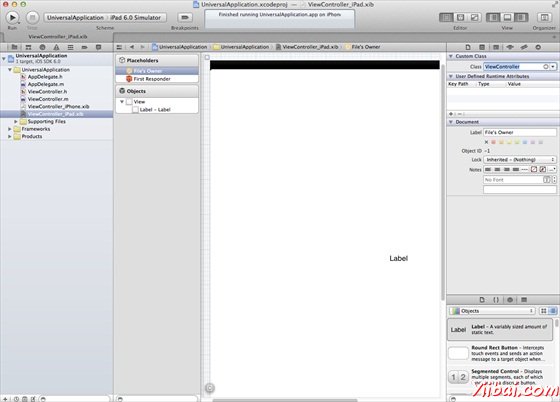
8. 更新 application:DidFinishLaunching:withOptions 方法在文件 AppDelegate.m 中如下:
- (BOOL)application:(UIApplication *)application didFinishLaunchingWithOptions:(NSDictionary *)launchOptions { self.window = [[UIWindow alloc] initWithFrame:[[UIScreen mainScreen] bounds]]; // Override yiibai for customization after application launch. if (UI_USER_INTERFACE_IDIOM() == UIUserInterfaceIdiomPhone) { self.viewController = [[ViewController alloc] initWithNibName:@"ViewController_iPhone" bundle:nil]; } else{ self.viewController = [[ViewController alloc] initWithNibName: @"ViewController_iPad" bundle:nil]; } self.window.rootViewController = self.viewController; [self.window makeKeyAndVisible]; return YES; }
9. 在項目彙總表更新的設備為 Universal (通用),如下圖所示。
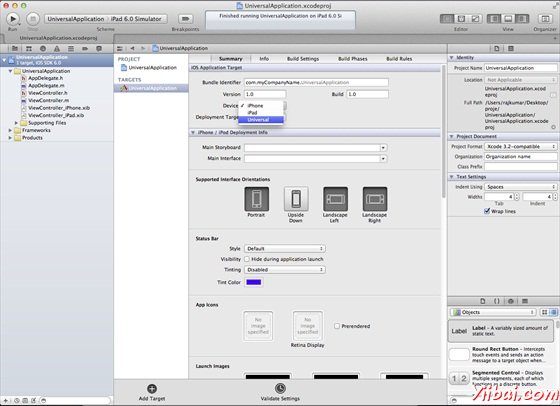
輸出
現在,當我們運行程序時,我們會得到下麵的輸出。